FAQ (Android)
For iOS FAQ click here.
This FAQ is divided in 2 parts: General Stuff and Troubleshooting!
General Stuff
What is HabitBull?
It’s an app to build positive habits or break negative habits. It can help you organize your life by giving you an overview of everything you need to do on a regular basis.
How does it work?
It’s based on Seinfeld’s productivity secret: Don’t break the chain! This means you build a “streak” of successful days. Each day you see the streak becoming longer and after a while you really don’t want to break the streak so you just keep going. It’s extremely motivating.
HabitBull helps you do this for any kind of habit, both negative and positive. It also allows for very complex setups while still maintaining a streak. For example: I want to go to the gym 3x per week. Or: I want to study 20 pages every Monday, Tuesday and Wednesday. Or even: I want to drink maximum 2 beers during weekdays.
What do these colored dots mean?
A green dot means you’ve succeeded for the day. A red dot means you had to be successful for the day but you failed. A yellow dot means you didn’t have to be successful for the day and you failed so it’s okay. Green and yellow dots continue the streak, while red dots break the streak.
There are 2 types of habits: yes/no habits and number habits. For yes/no you can just tap the day once to make it green (successful), tap it a second time to make it red/yellow (unsuccessful) and a third time to make it blank again. For number habits you can tap a day and then a number picker shows up where you can choose which number you want to enter for the day.
How does the “number picker” work for number habits?
If you tap a day in the calendar for a number habit, then the number picker pops up. You can change the number in 2 different ways:
- you can just type a number with the keyboard by tapping the shown number
- you can use the – and + buttons to subtract or add 1 to the shown number
Do you have some tips for me to get the most out of this app?
I sure do! Here are a few important things to keep in mind:
- Choose only one or two habits that you really really want to change. Only focus on these ones and stick to it. This is not a magic tool, it works for a lot of people but only if you are serious about it!
- Next to these one or two “most important habits”, you can make a list of all the other habits you want to change. This is very useful to see the bigger picture of how you can improve your life. But only enter data for the most important ones, otherwise it’s too hard and you will give up after a while.
- Set a deadline for yourself! I can’t stress this enough: without deadline you will fail. For example say: I will go for a run every day for the next 14 days. If I succeed for 14 days in a row then I win. It’s a fight against yourself. Chances are, if you succeed for 14 days you will continue after this as well. But if you say “I want to go running every day for the rest of my life” then there is no real goal.
- As soon as you have downloaded this app, start using it. Create a habit and enter the data. Even if you fail you have to enter the data, right from the start. If you measure it, you change it. You will start noticing your behavior and you will start changing. The hard part is not to continue but to start. So you have a choice: do you start right now, or dismiss this advice and go on with your life as if nothing’s happened?
What’s the difference between weekly view and monthly view?
- The Weekly view (also called All Habits view) shows all the habits for the current week. You can also switch weeks by swiping left and right. Add data by tapping any day. Long tap any day to add a note. There are also some graphs and stats here, as well as a general discussion forum and motivational images. Tap like or dislike button to show next motivational image.
- The Monthly view is the most detailed. It shows a whole month for each habit separately. You can go to the next habit by tapping the colored bar. Tap any day to add data, long-tap any day to add a note. This tab also shows some graphs and stats. It also shows all the notes for the month and a discussion forum for the category that this habit belongs to.
What’s the habit overview list for?
- The Habits overview list can be accessed by tapping the “three lines” button in the top left. It’s used to add new habits or edit existing ones. It also gives a nice overview of the streak length and the success percentage for each habit. You can also change the ordering of the habits here. “By Score” means the habits are ordered on streak length, while “My Order” means you can order them yourself by dragging them up or down in the list.
What does the Daily Overview widget do?
The Daily Overview widget is used to see all the habits that need to be done for the day. You can also tap the grey circles on the right to add data for the day.
What is the this “Streak Length” number?
It’s the number of consecutive days you were successfully doing this habit. For example if you have an everyday habit and you’ve done it for 18 days straight this number will be 18. If you have a 3x per week habit and you’ve done it successfully 9 times over 3 weeks this number will be 21.
What is this “Success Percentage”?
It’s the number of days you were successful (on a day where you needed to be successful) divided by the number of days you needed to be successful. For example. if you have a everyday habit and you’ve done it successfully for 8 days but you failed on 3 days then your success percentage will be 8/11.
What is my “HabitBull score”?
This is a metric for how well you are doing overall. It is not the average of all the success percentages: it also takes streak lengths and other stuff into account. Your goal is to keep this number as close to 100% as possible 🙂
Why do I sometimes see a notification while I haven’t set any notifications?
We sometimes remind you to use HabitBull, but you can disable this by going to Settings.
How can I add reminders at a specific time?
You can go to the monthly view and tap the “remind” button in the top menu. You can also disable the “general” reminder from the settings menu by going to Settings.
Do I need to register an account?
No. You can also use the app without registering by tapping the “I don’t want to register” at the bottom of the initial screen. In this case you will lose all your progress if you lose your phone or reinstall the app, so it’s not recommended. You will also lose your Premium status if you’ve bought the Premium in-app purchase, so it’s really best to register an account!
How does the syncing work?
The syncing is being done automatically in the background, so you don’t have to worry about it. It is currently not real-time, so you won’t see it happen. If you’ve purchased Premium you will be able to log in on any Android or iOS device and all your data will sync down. This might take a few seconds so don’t worry if you don’t immediately see your habits after logging in. Try closing the app and opening it again and all your data will be there. On the profile page you can see when a sync was last performed. If the auto sync didn’t work you can always try to do it manually.
Troubleshooting
I can’t login!
Maybe you forgot your password? You can request a new password by tapping the “Oops I forgot my password” text.
If this does not work you might have registered using Facebook. In this case, simply tap the “Connect with Facebook” button to login.
I bought premium but it seems like it doesn’t do anything!
Are you sure? Try adding more than 5 habits. If this does not work, make sure you’ve registered a HabitBull account (do so from the profile page if you haven’t already), then uninstall the app, restart your phone, reinstall the app and login with this account.
If you still can’t add more than 5 habits, please make sure you’ve registered an account, then send us an email at habitbull@gmail.com. Please mention the following:
– your email address or Facebook name associated with your HabitBull account
– your Google Play order number
We will upgrade your account and send you a confirmation email. After you receive this email, please force close the app and reopen it, or if this does not work then uninstall the app, restart your phone, reinstall the app and login with your HabitBull account.
I only have premium on one device! Do I need to purchase it on my other devices as well?
No. Please log in with the same account that you used to purchase premium. Your premium is linked to your account and you can use this account on all your devices.
If you haven’t registered an account yet but you did purchase premium – no problem. Just go to the profile page and click the “sign up (without losing my data) button. Then log in on your other devices with this same account you just created.
If the problem is still not solved, please try logging out (from the profile page) and then logging back in with the device that already has premium, and after that logging out and logging back in with the device that does not have premium yet.
I can’t buy Premium – the buttons don’t do anything / the loading indicator keeps spinning!
If you’ve already bought Premium before with the same Google Play account then you won’t be able to buy it again. Your Premium status is always linked to your HabitBull account so you should be able to log in with your HabitBull account to get Premium again. If you didn’t create a HabitBull account but you’ve bought Premium and then uninstalled the app then send us an email at habitbull@gmail.com with your Google Play order number so we can help you!
If you haven’t purchased Premium before, then the problem might be something else:
- maybe your phone’s date and time are not correct. This can happen if you’ve set the date and time manually. In this case you will see a spinning loading indicator in the top right corner and you won’t be able to buy Premium. You can fix this by going to your phone’s Settings > Date & Time and then select ” Use Automatic date & time”
- Maybe your version of Google Play Services is not up to date. You can fix this by downloading the latest version from https://play.google.com/store/apps/details?id=com.google.android.gms&hl=en
Syncing is not working!
Make sure you are logged in with the same account on both devices. To check this, go to the profile page on both devices. They should mention the same email address. If one or both devices say that you are not registered, it will not work.
Once you are logged in with the same account on both devices, you need to make sure you have premium enabled on both devices (see above), and also make sure you have a working Internet connection on both devices.
To test if sync is working, please tap any day in the calendar on device 1. Then tap the “sync” button on device 1. After this, tap the “sync” button on device 2. The day should now also update on device 2.
How do I delete a habit?
In the habit list. tap the habit you want to delete. Then in the top menu bar, an “edit” icon will appear. Tap this icon. In the popup, near the bottom of the screen in the middle, there will be a button that says “inactivate/delete”.
The widgets are not working
First, make sure you have the premium version of the app. Then, try deleting the widget and putting it on the homescreen again. If this does not resolve the issue, make sure you have at least one active habit. Also make sure this habit is due today – if the habit is not due today then it will not show in the widget – which means you have zero habits showing in the widget, which means the “Please make sure you are logged in with a Premium account” screen will show.
How does export to CSV work?
Make sure you have the premium version, then in the upper right corner tap the three dots. In the overflow menu that appears you can tap “export”. You can then choose the app you want to use to send the data file. If you use Gmail or another email app the data file will be sent as an attachment to the email, but you can also use Dropbox or any other app.
Why does the app need permission X?
Each and every permission is needed for specific features:
– in-app purchases to offer you a premium version (but you can also use the app for free)
– identity to show your email address in the registration process (to make it easier and quicker to register an account)
– photos/medias/files to write to the external memory so we can export your data
– full network access for cloud backup, syncing between devices, motivational images, discussion forums etc
– view network connections to know when you are connected to the Internet so we can schedule syncing and other services to improve the app (eg Google Analytics, Bugsense)
– run at startup so we can reschedule alarms when you reboot your phone
– control vibration so you have the option to add vibration to your reminders.
It says I don’t have a working Internet connection, while I’m sure I do.
Is your phone rooted? This is a common issue for rooted phones. It’s not something we can fix, we have tried to fix it in the past but it’s something external and is only a problem with certain rooted phones.. Are you 100% sure your config is set up to allow Internet access to HabitBull? Some of our users reported that it might have something to do with Adblock or the hosts file. You could try disabling Adblock, or removing/editing the hosts file in the root folder and rebooting your phone. Note that we do NOT show ads. Alternatively you could just use the app without registering by clicking the “I don’t want to register” text.
I want a Chrome/web/Windows version
patience, my friend.
I want the app to be translated to my language
This is not a priority for us right now (more pressing issues), but rest assured that this will happen at one point.
I want a social feature so I can compete with my friends
We are working on it 😉
I want to change a yes/no habit to a number habit or the other way around
Unfortunately this is not possible at the moment. You can however easily add a lot of data at once by using the “range” function. You can find this in the overflow menu after tapping the three dots in the upper right corner of the screen. This enables you to easily edit large time periods.
Swiping the calendar / tapping a day is way too sensitive!
This seems to be the case on some devices only. We are not sure how and why it happens but rest assured that we are working on it. [Note: should be fixed now – please tell us if you are still experiencing this – habitbull@gmail.com]
I added a pinlock but now I can’t remove it!
Go to your profile page (tap “Profile” at the bottom of the habit list) and tap the little red pencil next to “Your Lockscreen Pincode”. In the popup tap “Remove Pinlock”.